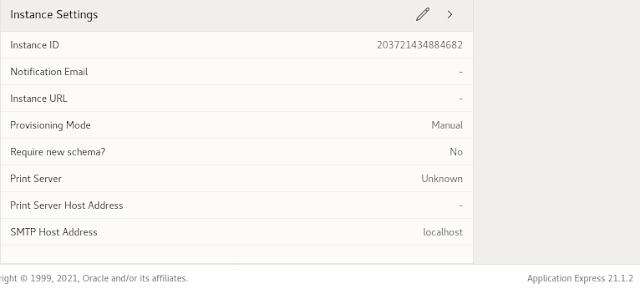This howto is based on my Oracle Developer VM project. To get from the previous Apex version 20.2 to 21.2 is a two step procedure. Install 21.1 over 20.2 and then add Patch Set Bundle 32598392 on top.
Double check the previous version. If you have followed my Oracle Developer VM series, it should be 20.2. Then- Download Apex 21.1 and the PSU from apex.oracle.com
- Unpack apex_21.1.zip to a new directory
- Change to the new apex directory
According to the Oracle documentation, the database needs to be shut down, then the application server (ORDS in our case) needs also to be shut down, then the database can be restarted. As I use my VM as a single user, I leave the database running. According to Dimitri Gielis Blog, even the ORDS could be left running, but I shut down ORDS in this example.
Connect to the PDB as sys@apexins.sql SYSAUX SYSAUX TEMP /i/
After about 15 minutes that should be done.
[oracle@orcldevvm-ol8 apex]$ cd /u01/apex
[oracle@orcldevvm-ol8 apex]$ mv images images.20.2 [oracle@orcldevvm-ol8 apex]$ cp -R /u01/patches/apex/images/ .
As the documentation reads, we need to copy the images directory to the Apex installation directory. I prefer to keep the old data for a while, though this should not be necessary.
Check the Apex Version.
If you want to double-check, startup ORDS and login to the internal workspace to check the Apex version. It should read 21.1.0 now, so far, so good. Shutdown ORDS again.The documentation recommends to clean up the old APEX schemas. So we need to get rid of the APEX_200200 schema.
alter session set "_oracle_script"=true; drop user APEX_200200 cascade;
Because the Apex schemas are administrative users, this can only be run in administrative mode.
cd /u01/patches/ unzip ~/ddrive/Install/Generic/apex-21.2-p32598392_2110_Generic.zip cd 32598392/
Now get Patch Set Bundle for Oracle APEX 21.1, unzip it and change to that directory.It took only one and a half minute in my VM.
cp -Rf images/ /u01/apex/
Copy the images directory to the Apex home.
Again check the Apex version.
Get the latest ORDS software from the download site and unpack it to the ords installation directory (eg. /u01/ords). Go to that directory and according to the documentation, run the update with
java -jar ords.war install advanced