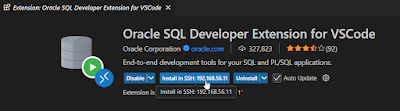This Blog post shows how to use the Oracle 23ai SELECT SQL feature with Mistral.ai. Based on the blog-post Announcing Additional AI Providers for Oracle Autonomous Database Select AI, my colleague Michal Soszynski and me did some testing.
Let's do some preparations first. To work with the Mistral.ai API you need an API key, which requires an account and a subscription. For running a few tests, their free subscription is sufficient.
To get the name of their actual model, just ask Mistral: what is the exact name of your model for use in API calls?
So it is mistral-large-latest. Now let us ask for the API endpoint: and what is the endpoint to use this model via api calls?curl -X POST
https://api.mistral.ai/v1/chat/completions \
-H "Content-Type:
application/json" \
-H "Authorization: Bearer
YOUR_MISTRAL_API_KEY" \
-d '{
"model":
"mistral-large-latest",
"messages": [
{"role":
"user", "content": "Hello, how are you?"}
]
}'
As sys grant the execution right to your user:
grant EXECUTE on C##CLOUD$SERVICE.DBMS_CLOUD to scott;
grant EXECUTE on C##CLOUD$SERVICE.DBMS_CLOUD_AI to scott;
Also allow network access with an ACL
BEGIN
DBMS_NETWORK_ACL_ADMIN.APPEND_HOST_ACE(
host => 'api.mistral.ai',
ace => xs$ace_type(privilege_list => xs$name_list('http'),
principal_name => 'SCOTT',
principal_type => xs_acl.ptype_db));
END;
Continue as your user, create a credential for
access to Mistral.
BEGIN
DBMS_CLOUD.create_credential(
credential_name => 'MISTRAL_CRED',
username => 'YOUR_MISTRAL_USERNAME',
password => 'YOUR_MISTRAL_API_KEY');
END;
Give your user a few tables to test with, like Employees and Departmens from the HR demo schema or use whatever you have. Then create a profile for Mistral.AI, which is OpenAI compatible. But as it is compatible, but it is not OpenAI, we need the to extra parameters model and provider_endpoint. Luckily, we already asked Mistral.ai for them so we can use them in our create_profile call.
BEGIN
DBMS_CLOUD_AI.create_profile(
'MISTRAL',
'{"credential_name":
"MISTRAL_CRED",
"provider":
"openai",
"object_list": [
{"owner":
"SCOTT", "name": "EMPLOYEES"},
{"owner":
"SCOTT", "name": "DEPARTMENTS"} ],
"model" :
"mistral-large-2407",
"provider_endpoint" :
"api.mistral.ai/v1/chat"}'
);
END;
Enable that profile for use with SELECT AI
EXEC DBMS_CLOUD_AI.set_profile('MISTRAL');
That’s it, start playing and don’t be ashamed of typos, eg.
select ai how many employees ae working per derpartment;
select ai showsql how many employees ae working per derpartment;
Or try something in your language:
select ai welcher beruf verdient im Schnitt am wenigsten;
Have fun!






























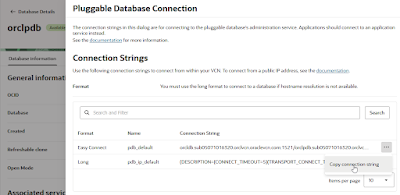





%20%5BRunning%5D%20-%20Oracle%20VirtualBox.png)
%20%5BRunning%5D%20-%20Oracle%20VirtualBox.png)